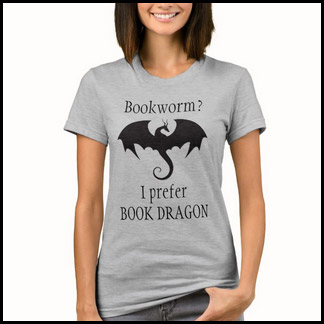I don’t know which plugin or update might be causing this, but the taskbar in my Windows XP has begun to randomly disappear for no apparent reason. I’ll be working on something and then suddenly notice that my taskbar was missing. No error message or anything. It wasn’t hidden or being covered, it was just gone. Fortunately bringing it back is fairly easy. The most obvious solution was to reboot the computer. This worked every time for me, but is time consuming and very disruptive to my work day. This alternative method worked for me as well and is much quicker, so hopefully it will help you too:
- Close all instances of Windows Explorer.
- Hit Ctrl + Shift + Esc to bring up the Task Manager.
- Click on the Processes tab.
- Click “Image Name” – this will organize the list alphabetically by process name.
- Locate explorer.exe and click on it so that it is highlighted.
- Click on the End Process button. If you are given a warning, click yes, you are sure you want to do this.
- Your desktop icons will disappear, but don’t be alarmed, it is temporary.
- Click on File > New Task (Run…)
- In the next window, type “explorer” (without quotes) and click OK.
This should make your taskbar and desktop icons reappear.